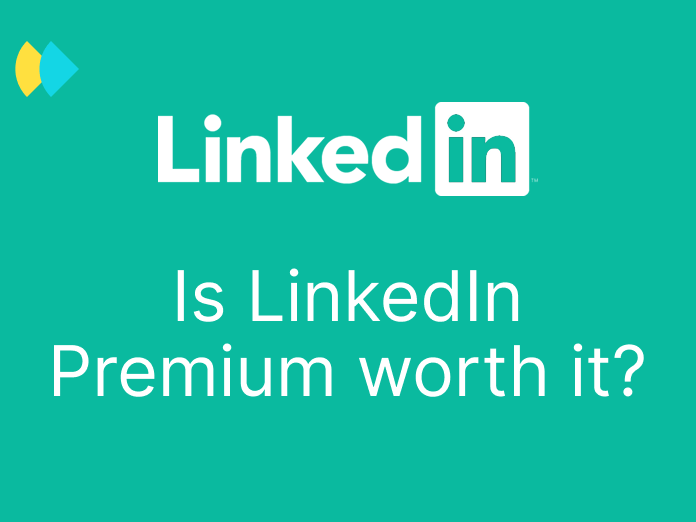You have a qualified prospects database. Are you getting ready to launch your sales and marketing offensive with cold emails?
✋🏼 Stop ! Are you sure you haven't forgotten anything ?
Is your prospect data enriched?
Thanks to Zapier and Dropcontact, it is now possible to automate your workflows in order to complete your prospect information (enriched, cleaned, and validated contacts)!
For those who use Make 👉 Find B2B emails with Make and Dropcontact
Or… You can still follow the tutorial below :)
Zapier: Automate your prospecting processes without development
Zapier is one of the best-known automation platforms on the market: plugging web or SaaS applications together does not require any technical skills!
Zapier offers more than 4,000 integrations including Google Apps, many CRMs, forms and landing page tools... allowing you to automate the tasks that waste the time of Sales and Marketing teams. All without development!
Today, prospecting should no longer be reduced to spending hours enriching, merging, completing and manually storing contacts and prospects.
Dropcontact: the essential marketing tool
Dropcontact is a unique solution on the market! The SaaS solution allows you to enrich, merge, standardize and clean each contact in your files... All this being 100% GDPR compliant.
Thanks to a simple combination of first name, last name, website or company name, Dropcontact finds all your contact information:
- Civility
- Qualified and certified professional email adress
- LinkedIn profile
- Phone number
- Company's Linkedin
- Company legal information
- …
Using Dropcontact does not require any specific development 🤗 and is available from beginner to expert.
🤝 Let's see together, step by step, how to find and enrich your prospects' email addresses directly from Google Sheets. All this thanks to a workflow in a few very simple steps!
How to find your prospects' professional email address automatically in Google Sheets
A few prerequisites are necessary before automating the enrichment of your contacts
Before jumping headlong into this, make sure to:
Create a Dropcontact account
If you haven't done it yet, start by creating your account for free on Dropcontact. To test the solution, you will get 100 credits offered when you register, i.e. 100 prospects to enrich. 🎁
Create a Zapier account
Create your Zapier account. Registration is free.
Create a Google Sheets
- With a header line
- With at least one line with a name, surname, website, and company name
- Shared to “everyone with the link” with an edit access
- You can download the template to get your pre-filled columns 😉
🔐 Here we go, you now have all the keys to automate the cleaning and enrichment of your database.
Create a workflow to enrich your Google Sheets database with the Dropcontact integration in Zapier💡
For a super simple automation, follow our tutorial below.
1 - Create a Zap
This Zap, or worflow, will allow you to connect Dropcontact to your Google Sheet to automatically update it with enriched, clean, standardized and guaranteed valid data (civility, professional email address, Linkedin URL, legal information).
2 - Create a Google Sheets trigger
Configure your trigger:
- App: Google Sheets
- Trigger Event: “New Spreadsheet Row” or “New or updated Spreadsheet Row”
- Account: Connect your Google account
- Spreadsheet and worksheet: Select the file containing your contact database and the worksheet containing the contact data to enrich.
💡 Share your Google Sheet with "people with the link" and allow editing if you haven't already.
3 - Add a Dropcontact "Enrich contact" modul
Launch contact enrichment in Dropcontact:
- App: Dropcontact
- Event: Enrich contact
- Map fields with the columns containing first name, last name and website (or company name)
4 - Add a Google Sheets action "Create Spreadsheet Row"
Automate the addition of the enriched contact in your Google Sheets database:
- App : Google Sheets
- Event : Create Spreadsheet Row
- Spreadsheet and worksheet: Specify in which file and tab the enriched data should be added
- Map all fields with contact information enriched by Dropcontact.
💡 Make sure to test each step of your workflow to avoid any bad surprises at the end of the process.
One last data test, and voila!
In 10 minutes, you just created your automation workflow that will automatically enrich and update the emails of your new prospects.
Do you prefer using the Dropcontact API directly by peering into webhooks? It is also possible 🤓
1 - Create a Zap
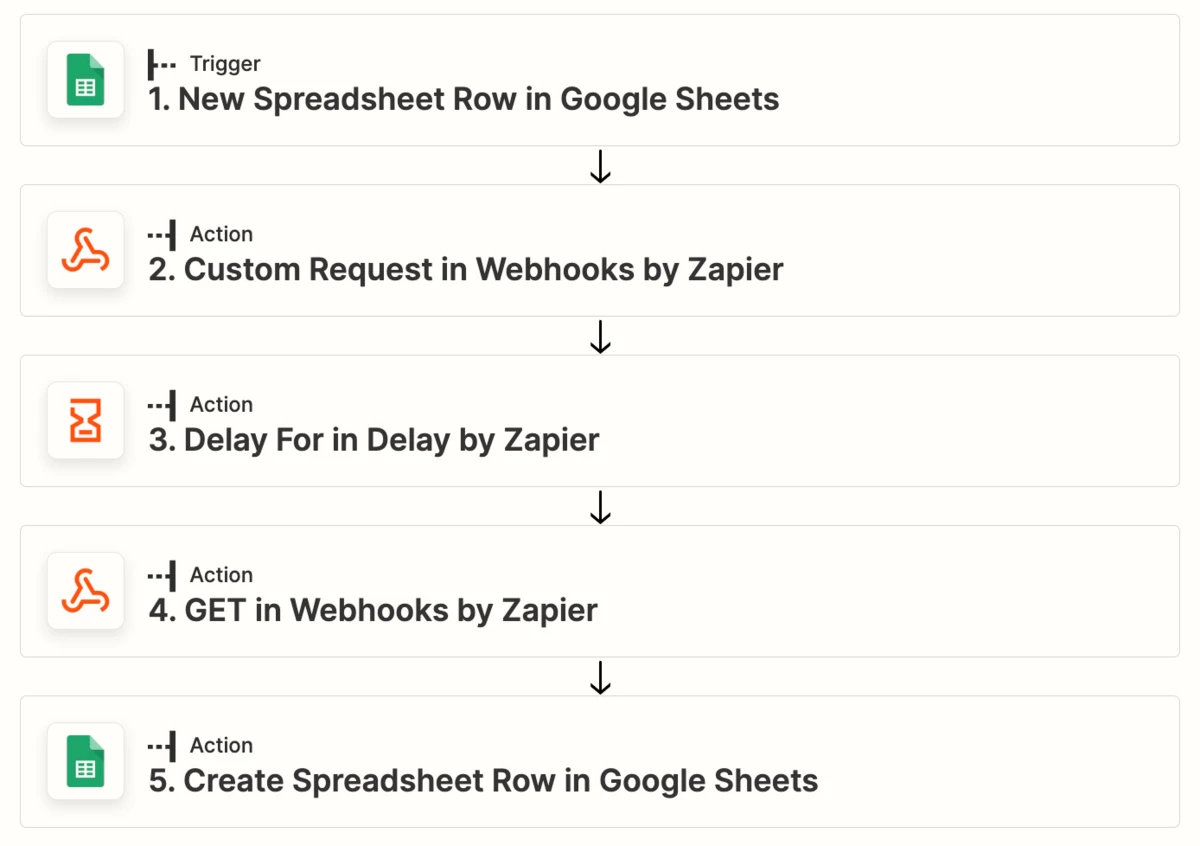
2. Add a Google Sheets trigger
Set up :
- App : Google Sheets
- Trigger Event : “New Spreadsheet Row” or “New or updated Spreadsheet Row”
- Account : Connect your Google account
- Spreadsheet and worksheet : Select the file and worksheet where your data to enrich is located
💡 Share your Google Sheet with "people with the link" and allow editing if you haven't already.
3. Add the Dropcontact POST Webhook
Set up the Dropcontact POST :
- App : Webhooks by Zapier
- Action event : Custom request
- Method : Post
- URL : https://api.dropcontact.io/batch
- Data Pass-Through : No
- Data : Copy and paste the code below ✂️ and replace each “data-types” with the variables suggested by Zapier
💡 If your file contains French companies, add the SIREN information, adding the line “siren”: true.
- Unflatten : Yes
- Header :
— Content-type : application/json
— X-Access-Token : Find the API key in the “API & integrations” tab
4. Add a delay
Then you have to let time do its work.🎶
Above all, you need to give some time to the Dropcontact algorithm to work.
It is therefore absolutely necessary to add a "Delay for" of 1 minute between the POST and the GET of Dropcontact.
⚠️ One minute?! Yes, because Dropcontact does not collect its contact data from existing databases (which would be more or less legal by the way), but launches its own algorithm to find, test and verify all the data (professional email address, civility , Linkedin URL of the prospect and the company, telephone number, company's legal information).
That's why the solution is 100% GDPR compliant and every data provided is legal.
5. Add the Dropcontact GET Webhook
Set up the whebook as follows :
- App : Webhooks by Zapier
- Event : GET
- URL : https://api.dropcontact.io/batch/{{your_request_id}}
— replace {{your-resques-id}} with “2.Custom request > Request ID”
💡 Remember to display all the options if all the variables do not appear:
- Send as JSON : Yes
- JSON Key : Yes
- Unflatten : Yes
- Headers :
— Content-type : application/json
— X-Access-Token : The Dropcontact API key, to find in the “API & integrations” tab. This is the same key you have for the POST
💡 Test and check the results at every step.
6. Get back your processed and validated leads file
Last step : making the data returned by Dropcontact usable, in its Google Sheet file.
Finalize your zap by setting up:
- App : Google Sheets
- Action Event : Create Spreadsheet Row
- Account : Connect your Google account and select the worksheet where to add the enriched data.
- Set up action : For each item, add the variable suggested by Zapier
💡 Remember to display all the options if all the variables do not appear
💡 To make this step easier, you can download the Dropcontact template here (just copy and paste the headers into your own file)
One last data test, and voila!
Congratulations ! You have just created your automation workflow that automatically enrich and update all the emails of your new prospects in your Google Sheets.
💡 To learn more, or to use all the Dropcontact features yourself, all the API documentation is available.
🎁 The first 50 contacts in your file are free with Dropcontact.
🔥 Dropcontact is also available on n8n, the Open source automation platform 👉🏼 How to take your sales workflows to the next level with n8n
Discover other Zapier workflows integrating Dropcontact