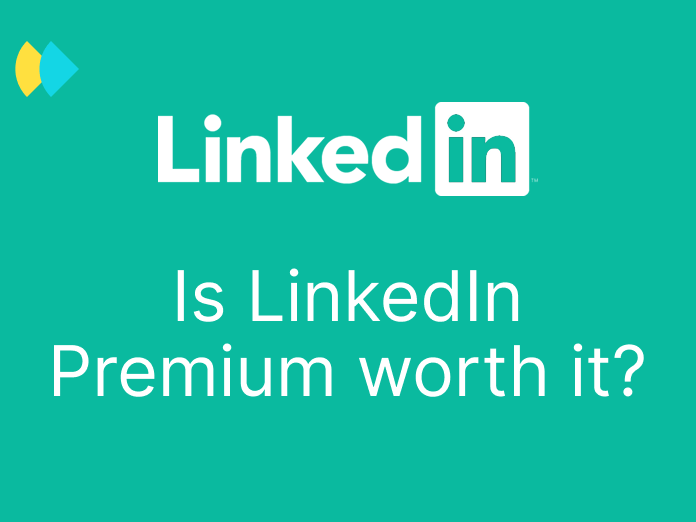LinkedIn... It is the most thorough, up-to-date, and best source for your B2B lead acquisition.
Using LinkedIn Sales Navigator allows doing acquisition miracles 💙
With this tutorial, you will take your use of Sales Navigator to a brand new level 🏆💥
We will show you the whole process and, in particular, the technique/hack to import and process a list of companies directly in Sales Navigator
Indeed, just a list including the names of the companies you are targeting 🔥
If you are familiar with LinkedIn Sales Navigator search, email scraping, and enrichment, you can access the hack directly here 🤫
1. Search and extract LinkedIn profile data from a LinkedIn Sales Navigator research
1.1 Search for LinkedIn profiles
Boolean search is your best friend for your LinkedIn prospecting.
It is essential to be very specific in ICP (Ideal Customer Profile) / persona research:
- Job or title (example: CEO, CMO, Growth, Sales....)
- Spoken Language
- ...
Refine the search with Boolean criteria:
- AND: selection of several words (useful in combined searches)
- OR: choice of either term
- NOT: exclusion of a word from the search.
- Quotation marks: expression of attached keywords
- Brackets: a succession of conditions
Note that the system processes the values that are in brackets first.
💡You should tweak your search and exclude, for example, trainees, investors....
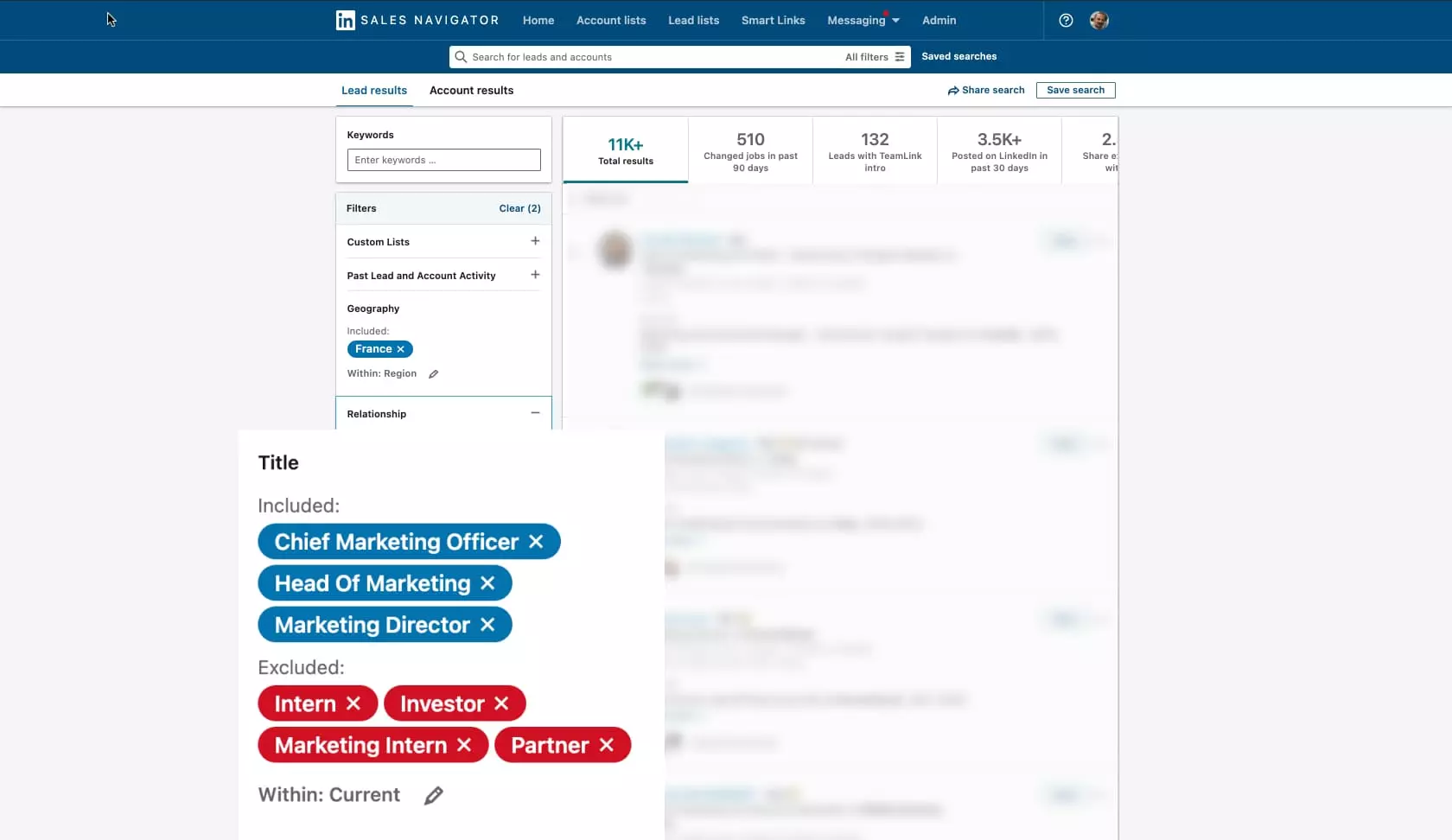
1.2 Extract LinkedIn profiles data
Once you have a targeted search, you have to extract the data from LinkedIn Sales Navigator
For example, you can use :
We recommend these tools (6/7 are French 😉 ) as they simultaneously scrap the companies' websites, significantly improving the enrichment results.
You have a file containing your prospects' first names, last names, companies' websites, and LinkedIn profiles...
Let's move on!
1.3 Enrich your contact data from a Linkedin Sales Navigator search
You have to upload your file directly on Dropcontact to enrich it with business email addresses (+ phone, title, legal information of the company...)
💡 If you haven't tried Dropcontact yet, the first 100 credits are free 🎁
2. Identify target companies
For example, here are 3 techniques for targeting companies:
2.1 Account-Based Marketing
When you implement an ABM (Account-Based Marketing) strategy, you will focus marketing and sales resources on key-target accounts.
2.2 Company types targeting
Searching for companies by industry, size, or location
- For French companies: Sirene (it's exhaustive and free of charge 😋)
- ...
2.3 Targeting by tech stack
By looking for companies that use specific solutions (Shopify, Wordpress, Hubspot...)
Whatever your strategy, you will have a list of your target companies...
💥It is possible, simply from a list of company names, to find your target contacts, enrich them and address them in a super personalized way.
3. Match a list of companies with LinkedIn Sales Navigator profiles
Cross-referencing the profiles sought in a list of companies is currently extremely tedious 😥
This technique/hack will finally solve this problem and save you precious time! 🙌🏼
A "company file import" feature was only available in the Sales Navigator Advanced Plus (formerly Sales Navigator Enterprise) subscription, the most expensive plan with a minimum purchase of 10 licenses... WTF!!
But now... That is where the magical world opens up to you!
🎉🦄
The solution: upgrade from Sales Navigator Core plan to Sales Navigator Advanced plan 🔥🔥🔥
(previously upgrade grom Sales Navigator Premium plan to Sales Navigator Team plan)
As of April 2021, the company list import feature is now included in the plan Sales Navigator Core - previously Sales Navigator team (LinkedIn has not yet communicated about it).
The subscription for a whole year is much cheaper than one month of defraying an intern 😁
Between Sales Navigator Professional and Sales Navigator Team, the difference is €30/month or only €360 per year.
Our recommendation: take out a monthly subscription and cancel whenever you want.
Here's how to use it...
3.1 Import a company names list into LinkedIn Sales Navigator
A few prerequisites before you launch and explode your prospecting!
- Have a LinkedIn Sales Navigator Team account 😉
- Have defined personas. You must have defined your target beforehand, and know the companies and professions that will be interested in your product or service
You will be able to import lists of companies and then search for and find the people in those companies that you are targeting.
💡 It is impossible to import a list of leads/contacts, only a list of companies.
- Prepare your list
Make sure your file is .csv with commas as separators encoded in UTF-8. The file must not exceed 1,000 lines.
At this point, remember to put a header to correctly name your columns: LinkedIn Sales Navigator will ask you to match your columns.
In most cases, the company name is more than enough for the algorithms to find the associated LinkedIn page.
The power of LinkedIn's algorithm allows to find the LinkedIn page only from the company name in most cases.
- Upload your file
A simple drag-and-drop allows you to import your list of companies.
- Match the columns of your file with the fields imposed by LinkedIn Sales Navigator

- In a few seconds/minutes, your list is created and enriched with the URLs of Company LinkedIn profiles.
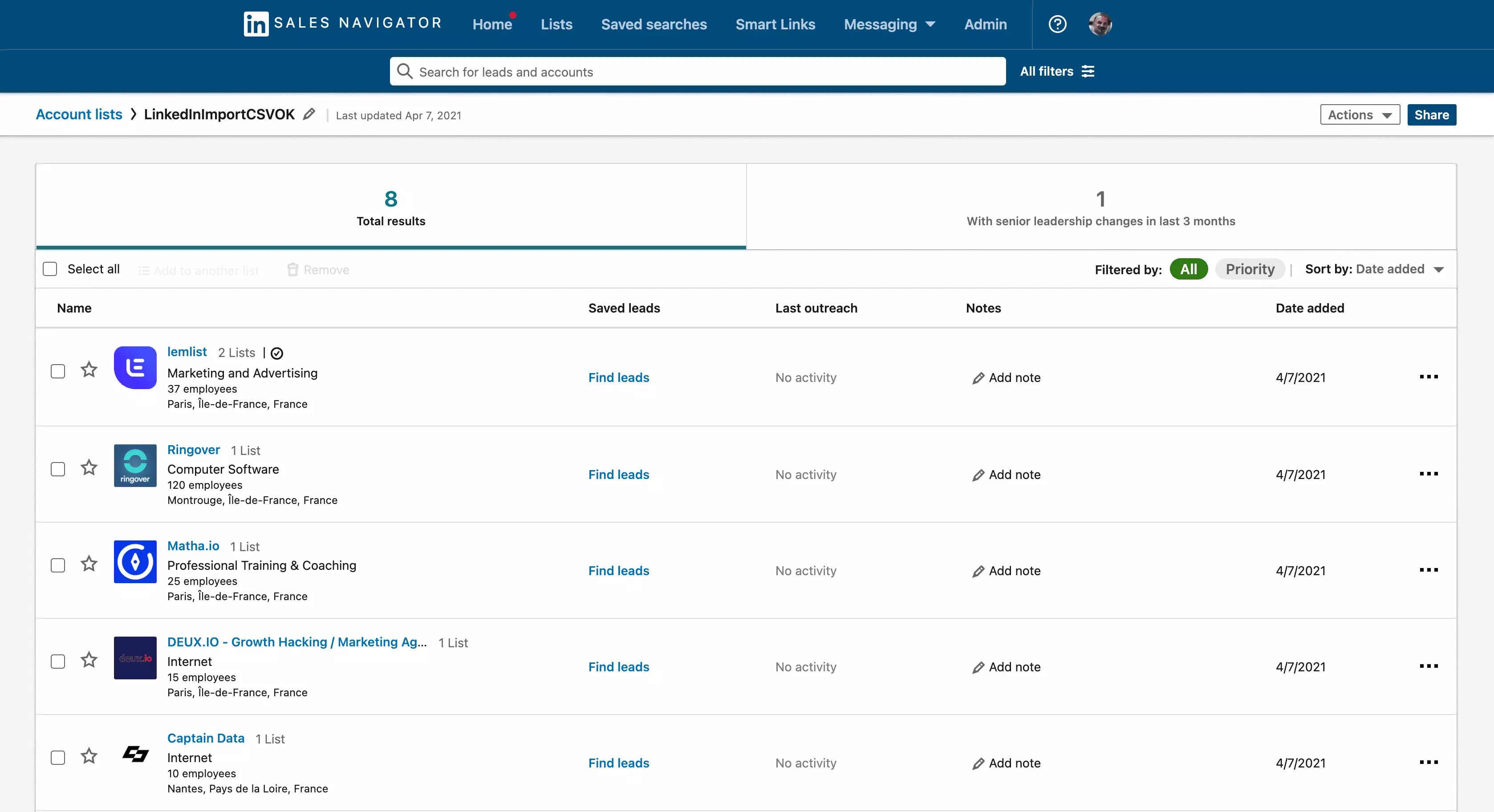
From there, you will be able to find exactly the people you want to address.
3.2 Moving from a list of companies to an identified prospects database
2 ways to get the LinkedIn profile of these target personas.
1. Directly from your list by clicking on Actions > Search for leads.
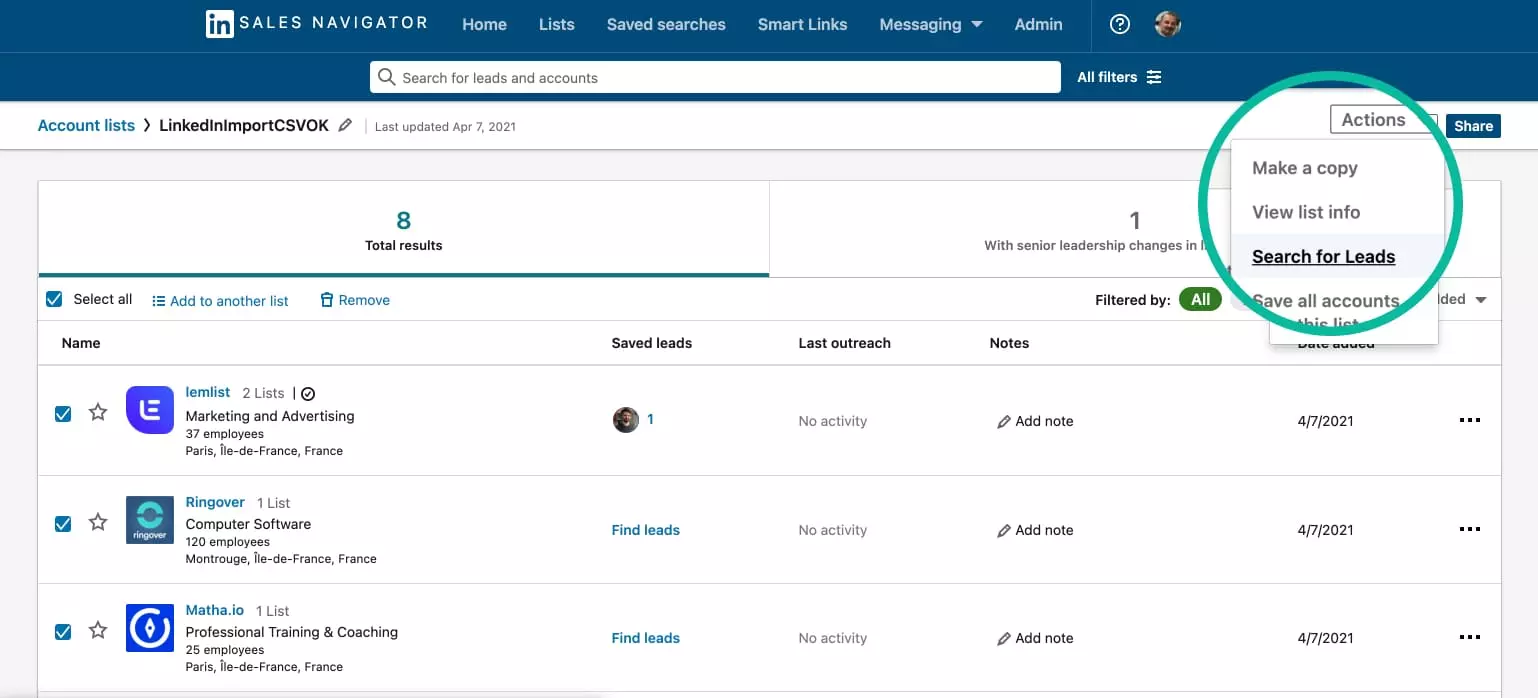
You get ALL the people from the companies you just found.
💡It is advised to make several lists and then tag each of them and create appropriate campaigns; unless you master the liquid language in your cold email tool
Don't shoot at everything! Understand and target your prospects to hyper-personalize your messages and get meaningful results.
2. By going directly to the search > All filters.

The trick to a classic search is to use Custom List - Accounts.
All you have to do is apply your filters to this Custom List.
That will be effective only on the people in the companies you are targeting.
⚠️ When building your filters remove "intern", "intern", "investor", or any other profile that is not relevant to you.
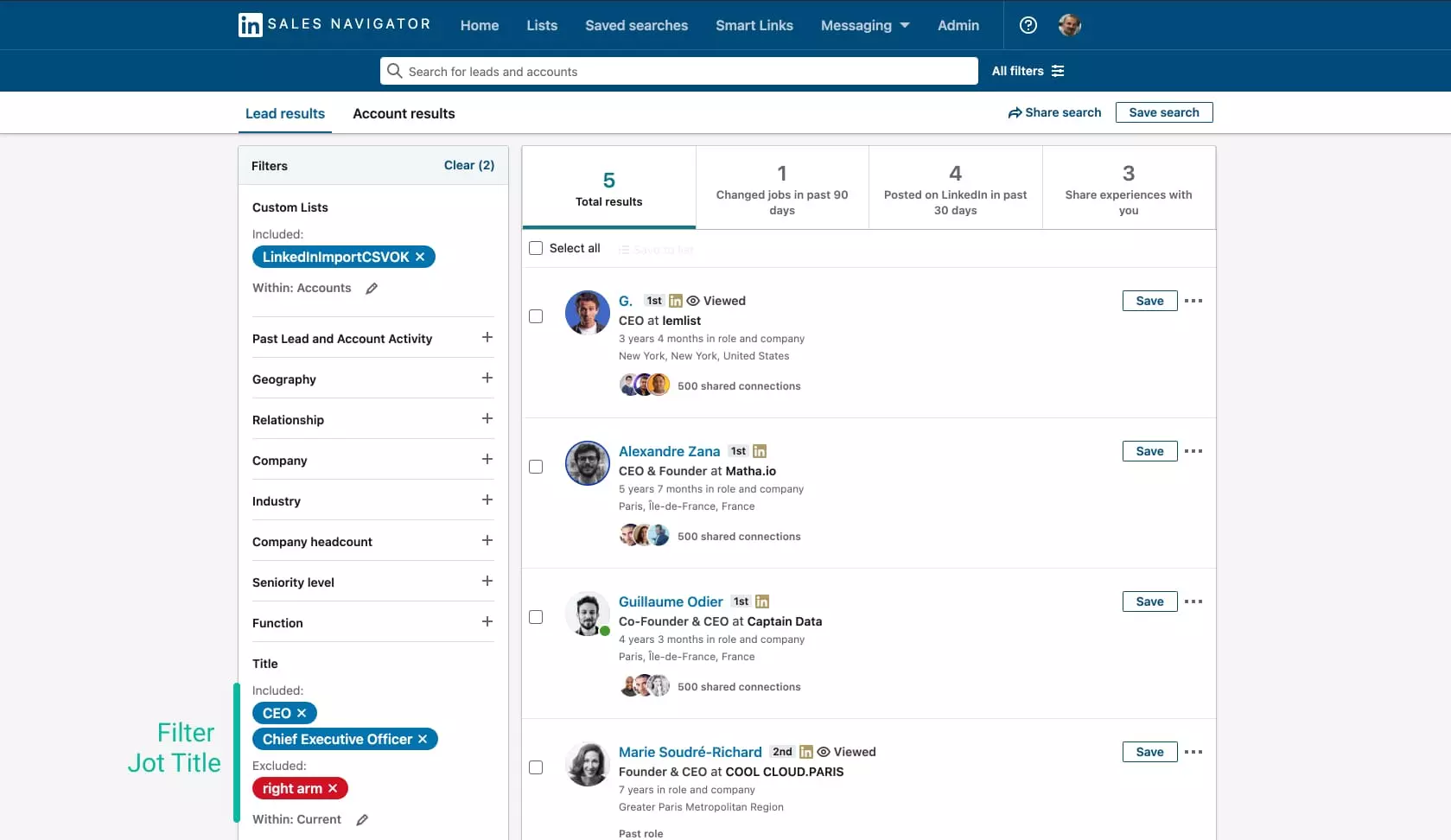
Like gold in your hands: targeted and enriched profiles ready to be contacted.
You've just taken your Sales Navigator to a whole new level while saving precious time!