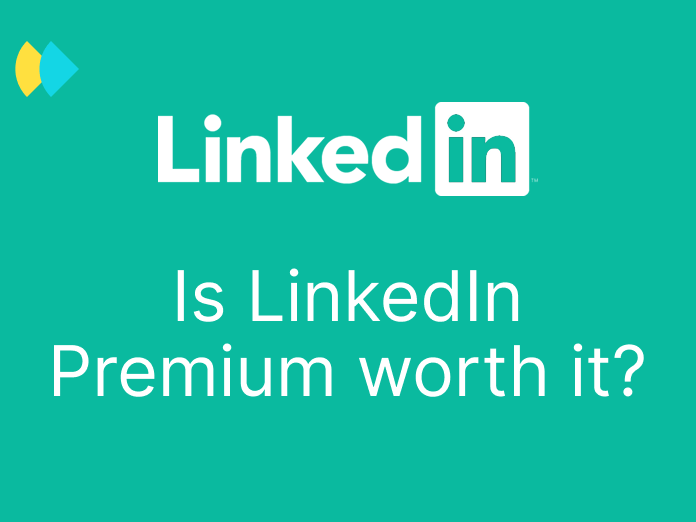A revolution is underway in the world of Cold Emails and Emailing. Sending newsletters from a Gmail account is now possible!
Wait what!?
And that's not all, we could soon send up to 1500 Cold Emails per day. Directly from Google Workspace email accounts. With everything it implies in terms of deliverability 😉
We could very well have missed the information. If it's your case, don't worry it's normal. Google hasn't really communicated on the subject.
But at Dropcontact, we are passionate about the evolution of email marketing tools and practices 🕵️ So we immediately noticed the appearance of new little buttons at the bottom of the message creation window in Gmail.
However, no matter how hard we looked, not many people were interested or talking about in it on the web.
So, we decided to bite the bullet and test these new features for everyone. Here's a tutorial, followed by our thoughts on these new tools.
And of course, we will also share our predictions about how they should evolve (very) soon... 🔮Cold Emailing, are you there?🔮
Is it (really) possible to send newsletters directly from Gmail?
Features that can be used to send bulk email messages with Gmail are available to users of the following versions of Google Workspace:
- Business Standard
- Business Plus
- Enterprise Starter
- Enterprise Standard
- Enterprise Plus
- Education Standard
- Education Plus
What is Google Workspace? Formerly G Suite, Google Workspace is a solution offering various tools to optimize the productivity of organizations and their employees. Included features are:
- Personalized email address for your company
- Calendar
- Meet
- Chat
- Drive
- Docs, Sheets, Slides
- Forms
- etc.
👉 Learn more about Google Workspace services and their prices
If you use one of these versions of Workspace, you already have access to four features which, combined, could very well change the way you send newsletters ⚡: Bulk
- Multi-send mode
- Layouts
- Google Contacts to create and manage mailing lists
- Built-in mail merge
How to send a newsletter in Gmail?
Honestly, and that's what we love about these new features, it's as easy as pie. We have created a tutorial for you so you can see it for yourself.
1/ Multi-send mode: send up to 1 500 emails per day!
The first essential ingredient for sending a newsletter is of course: a mass email service 📤
Until recently, if you wanted to send an email to several recipients without everyone being able to see each others addresses, you had to use the BCC feature. Not the greatest of solutions for sending newsletters.
Now, thanks to Multi-send mode directly integrated into your Gmail messaging service, you can send the same message to up to 1,500 people at once! 🤩
You may not have noticed it but for some time now a new icon has appeared in the toolbar when you create a new message on Gmail.
If you click on it, here's what happens:
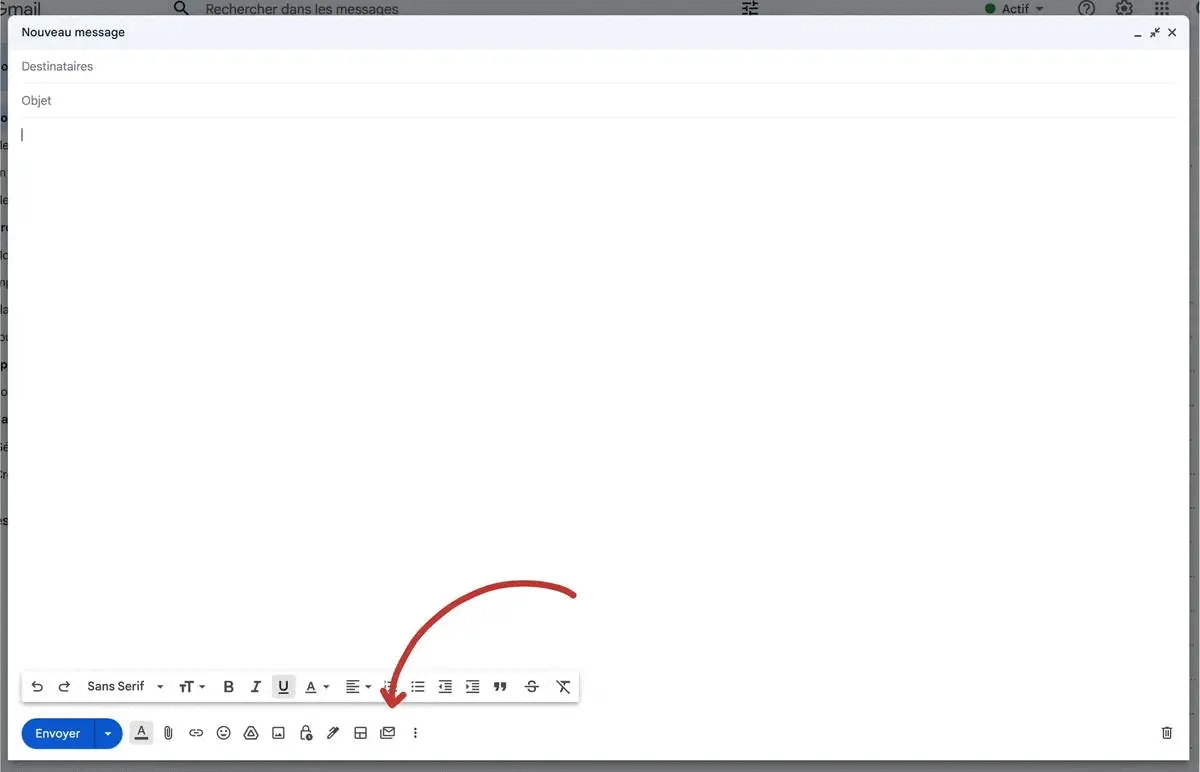
Apart from to this pretty purple colour, two elements appear:
- Gmail tells you that you have switched to Multi-Send mode.
- An unsubscribe link is automatically added to your email. It is mandatory to keep it (we will come back to this a little later).
Well done, you have just activated Multi-Send mode. Easy, right? 🍰
Then all you have to do is write your awesome newsletter!
2/ Use Google Contacts to create a contact list
Multi-Send mode allows you to send an individually personalized email in a single send to each of a maximum of 1,500 recipients.
To add your recipients, two options:
- Either you add each email address manually... 🥱
- Or you use Google Contacts to create contact lists... 👍
Not only is the latter much faster, but it will also allow you to optimize the personalization of your emails (we will come back to this in the next step).
If you are not using Google Contacts yet, you will need to import or create your contacts in there.
Don't worry, this little extra step only takes a few moments and will save you a lot of time afterwards.
If you have a CRM, you can export your contact list to a .csv document, and import it into Google Contacts. The fields will then automatically get filled in.
💡 Remember to regularly clean your database. Otherwise you take the risk of sending your campaign to many obsolete and/or incorrect contacts. Such a shame. But thanks to Dropcontact's drag and drop solution, your database is cleaned and enriched in just a few steps 💚
The tool automatically interchanges a first and last name if necessary, adds a verified email address, a gender, etc. Well, everything you need to personalize your emails.
Once your database is imported to Google Contacts, simply create a label and select the contacts you want to add to your mailing list.
.webp)
When your contact list is created, all you need to do is enter the name of your label in the "To:" field to automatically add all the recipients 💌
.webp)
3/ Personalize your newsletters with Mail Merge Tags
If you are used to sending newsletters or cold emails, at this stage of our tutorial you are probably thinking: "ok, great, but how do I personalize the messages?" 🤔
Google just launched a new feature in Multi-Send mode: ✨ mail merge tags ✨
Here's what it looks like:
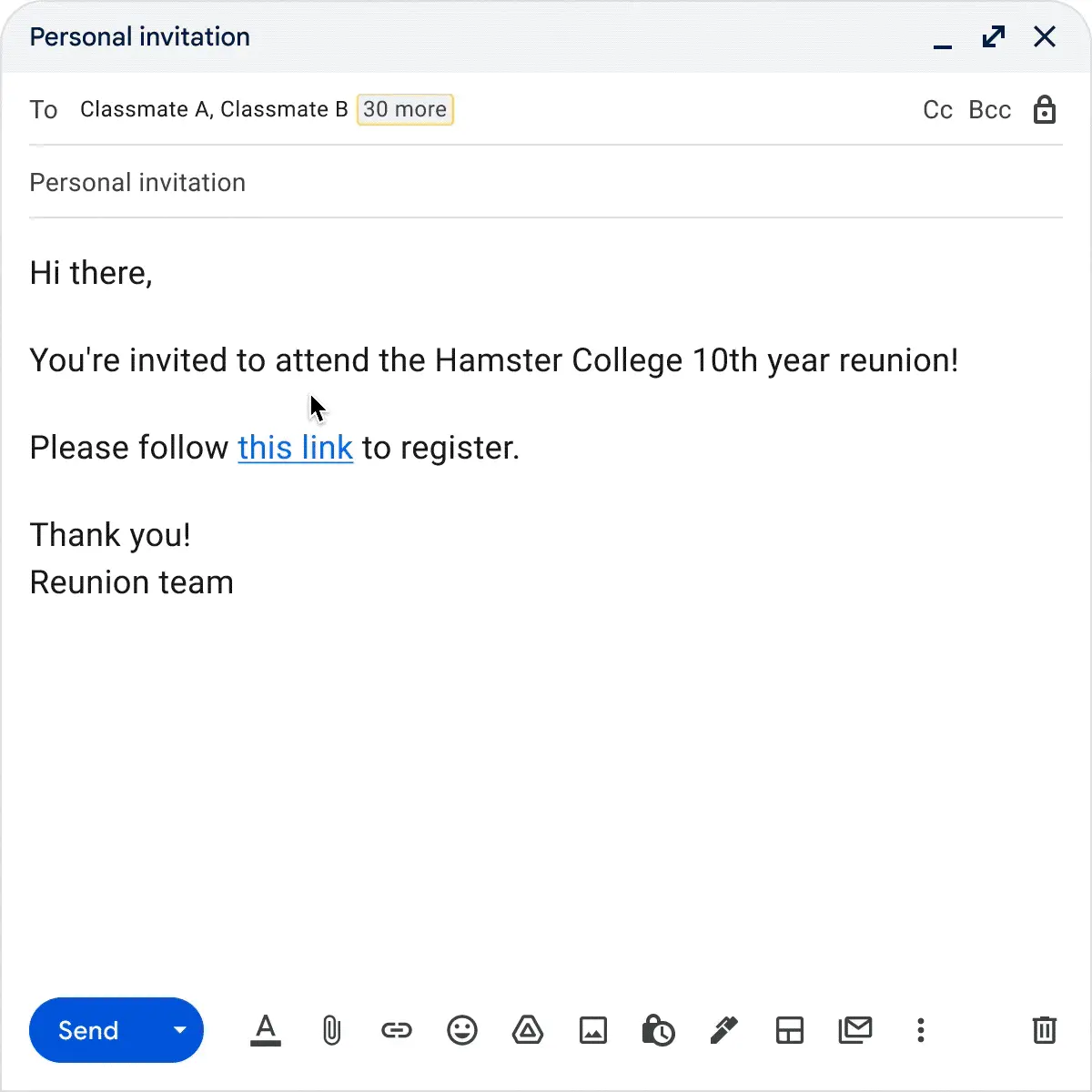
Gmail automatically retrieves data from your Google Contacts records to customize your email for each of your recipients. Hence the importance of having up-to-date and enriched contacts thanks to Dropcontact 😉
4 / Send pretty Gmail newsletters with Layouts
Layouts is another new Gmail feature which allows, as its name suggests, to apply a layout to your message.
Simply click on the button located right next to the one that activates Group Send mode, to enable Layouts.
.webp)
Google offers a large selection of customizable templates. It's then up to you to integrate your content, visuals, logo, etc.
Warning ❗Your text is not automatically integrated into the layout. So be sure to copy it before selecting your template.
And how about sending Cold Emails directly in Gmail?
Ok, newsletters are great, but how do you send Cold Emails with Gmail?
We wont let the suspense last any longer. For the moment, some essential options are still missing to be able to properly use Gmail for Cold Email campaigns.
For example, Gmail does not (yet) allow you to send email sequences. It's also impossible to schedule emails. And you can't have access to statistics (such as opening or click rates for example).
Well… for now!
However, we found a few clues that prove that we are on the right track: the mail merge tags, or the 1500 daily limit (way more than needed to do Cold Emailing).
So when will it be possible to send prospecting emails directly from Gmail? Unfortunately, we cannot predict the future with certainty. But, since the summer of 2022, we have witnessed releases of many email marketing tools integrated into Workspace. Google is taking the subject head on.
It's safe to say that they will adapt more quickly than one might think to Cold Emailing. When they do, we'll let you know, for sure😘
You don't understand all this gibberish? Quickly discover our 7 golden rules for sending the perfect Cold Email !
Will using Gmail increase your email deliverability
As we've just mentioned, Google doesn't provide marketing campaigns statistics yet. So it's impossible to test deliverability accurately.
However we can expect crazy deliverability rates 🚀 Which messaging system would be wary of an email coming from a Gmail server, compared to other tools?
However, Google is particularly careful about how its products are used. If you do not follow certain rules, you risk seeing a drop in the performance of your campaigns. Top deliverability, yes, but as long as you follow best practices.
Precisely, what are the recommendations to optimize the deliverability of your campaigns?
👉 Boost the deliverability of your emails by correctly configuring your domain
Sending frequency
If you want to maintain good delivery rates, Google recommends respecting the daily sending limits.
With a business account, you can send up to 2,000 emails per day from a domain that has a Google.com MX host, including 1,500 in Multi-Send mode.
Regarding frequency, Google suggests sending messages at a "reasonable" frequency for your audience. Well that's not very clear, is it ?
It is generally recommended that sending frequency (as well as content) must be clear to each person when they subscribe to a newsletter. The idea is that your audience is aware of the number of messages they will receive from you.
Like often with Google, it's all about user experience !
What about consent?
Google very explicitly invites users to respect the laws and requirements in their country or region.
So to the newbies who might say to themselves: “Oh great, a tool that allows you to send newsletters to anyone, as long as you have the email address!”…
...We'll stop you right away! On this subject, the GDPR is without appeal: never send newsletters if you cannot explicitly prove that these people have consented to receive them ⛔
How do you obtain consent from your contact list? That's where the shoe pinches. At least, for now. Indeed, Google does not currently provide a subscription widget. In the meantime, you will have to use a third-party tool.
When it comes to Cold Emailing, the GDPR allows prospecting by email only for B2B exchanges and if your recipient could really be interested in your product or service. Google's tool is therefore really suitable on that matter.
What's the deal with the unsubscribe button?
As we mentioned earlier, an unsubscribe link automatically slips into messages in Multi-Send mode. This button is mandatory. Do not try to delete it, Gmail will not allow your campaign to be sent if you do.
This link allows your recipients to unsubscribe or re-subscribe to your communications.
When someone uses this button, you will receive an email to notify you. Currently, Google does not provide a list of people who have unsubscribed from your bulk mailings. However, when you send a campaign using this feature, a pop-up window appears to confirm the sending. It also tells you the number of people who have unsubscribed, and who will therefore not receive your campaign.
💡 Good to know: just because a person unsubscribes from your bulk emails does not mean that they will no longer receive your classic emails.
Deliver a clear and non-misleading message
In addition to the legal aspect, respecting the expectations of your subscribers is essential to boost the deliverability of your emails according to the Google best practices.
Because even if you have followed the GDPR recommendations, you are not immune to being flagged as spam.
For example, if the content of your emails is not in line with what your subscribers signed up for. What do we do when we receive an email that does not interest us? At best we ignore it, at worst we dump it in our spam folder 🗑️
If this happens, when you want to send another one from the same address, the user who identified you as spam will no longer receive your messages. Including your classic emails.
Worse still, if many people identify you as spam, your email IP address might even be blacklisted. Not to mention the reputation of your entire domain which would potentially suffer the consequences. Imagine for a second what would happen if all your company's email addresses were blocked 😨
Will Gmail become the future of email marketing? 🔮
Google is moving very quickly on the subject at the moment. Our opinion will therefore perhaps evolve when new features roll out in the upcoming weeks.
The benefits of sending email campaigns directly from Gmail
Obviously, we really appreciate the practicality of the native integration directly into Workspace 😍
We often repeat it: at Dropcontact we love tools that make life easier. However, nothing could be simpler than using your mailbox to send emailing campaigns.
From a financial point of view, we are happy to see that these features are included in the Google Workspace package, at no additional cost.
On the deliverability side, it's obvious that we can expect very good results for emailing campaigns (as well as for Cold Email, when the tools are adapted).
Improvements we can't wait to see
There are a few details that still bother us at the moment:
- The limitation of 1,500 emails daily is perfectly suited for Cold Email (it's even more than necessary). However, as far as emailing is concerned, it's a bit low, especially for companies that are already well established.
- It is currently not possible to schedule an email. It's now or never (or later, but manually).
- Gmail does not provide access to campaign statistics. No information on deliverability, opening or click rates 😒
- No possibility of A/B testing to optimize campaign performance.
- It is impossible to automate follow-up emails, which makes the tool unusable for Cold Email campaigns at the present time.
Despite this reluctance, we expect all of this to evolve quickly, for the better. The improvements will undoubtedly be intended for sending newsletters initially. But Cold Email should follow right behind.
In the meantime, you can use of the amazing tools that already exist, such as lemlist, La Growth Machine, Waalaxy, Mailmeteor, Quickmail.
We'll keep a close eye on the matter, and we promise we'll keep you posted if / when things move!